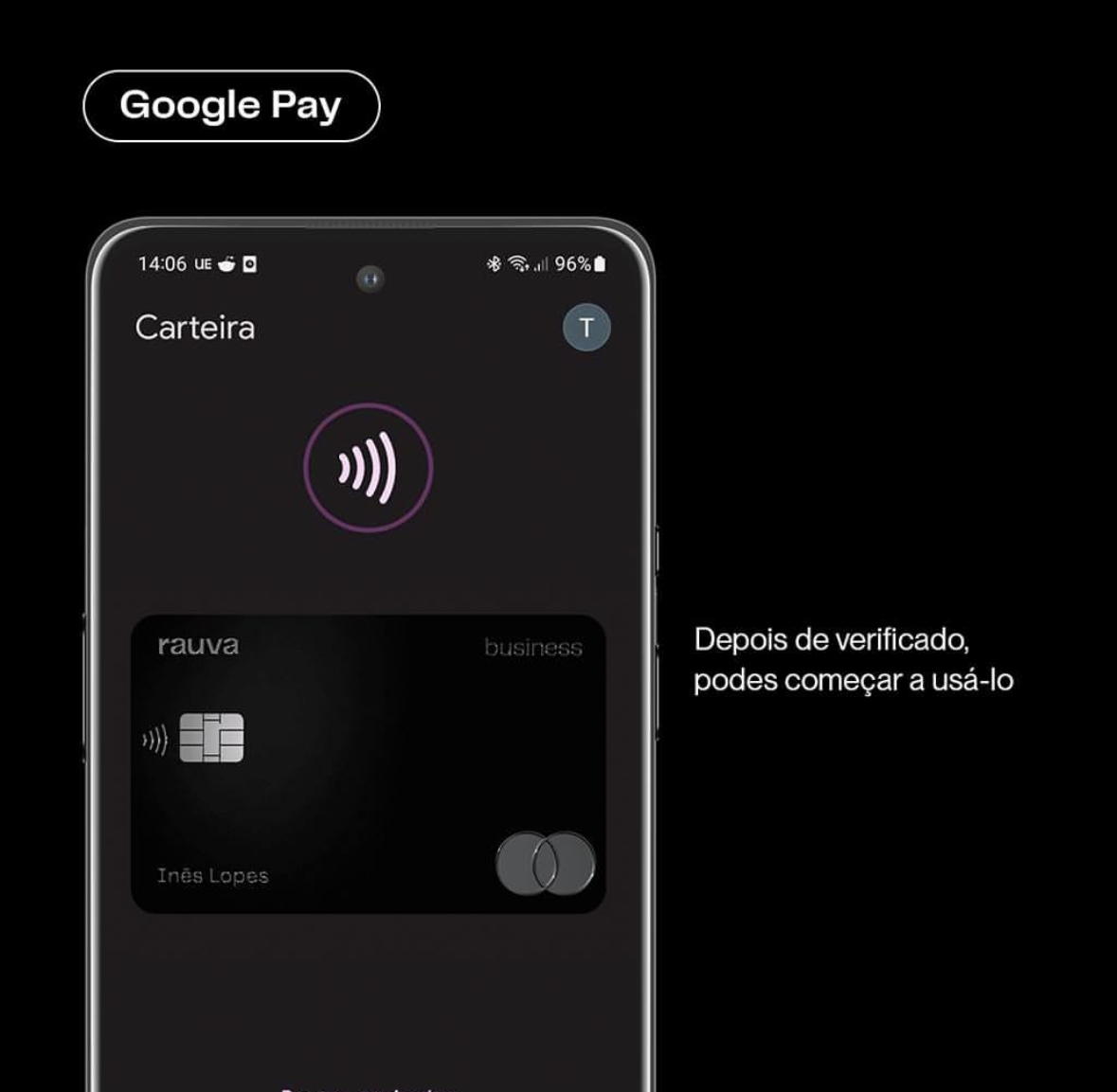How to connect my Rauva card to Apple and Google Pay
Learn how to connect your Rauva cards to Apple Pay and Google Wallet.
Apple Pay
To connect a card to Apple Pay, follow these steps:
- Open the Wallet app on your iPhone.
-
Tap the "+" sign in the upper right-hand corner of the screen.
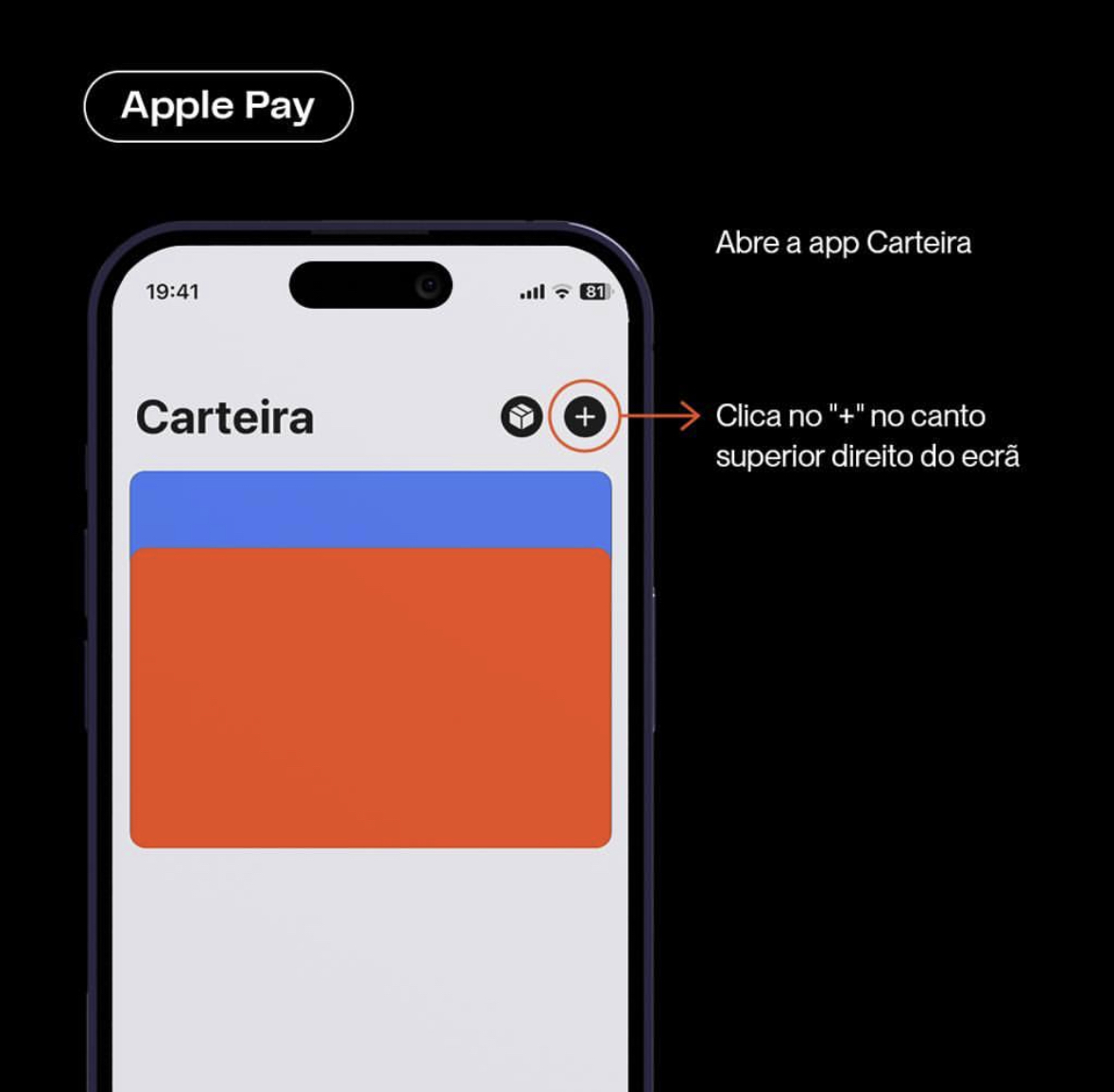
-
Choose the option 'Add a different card.'
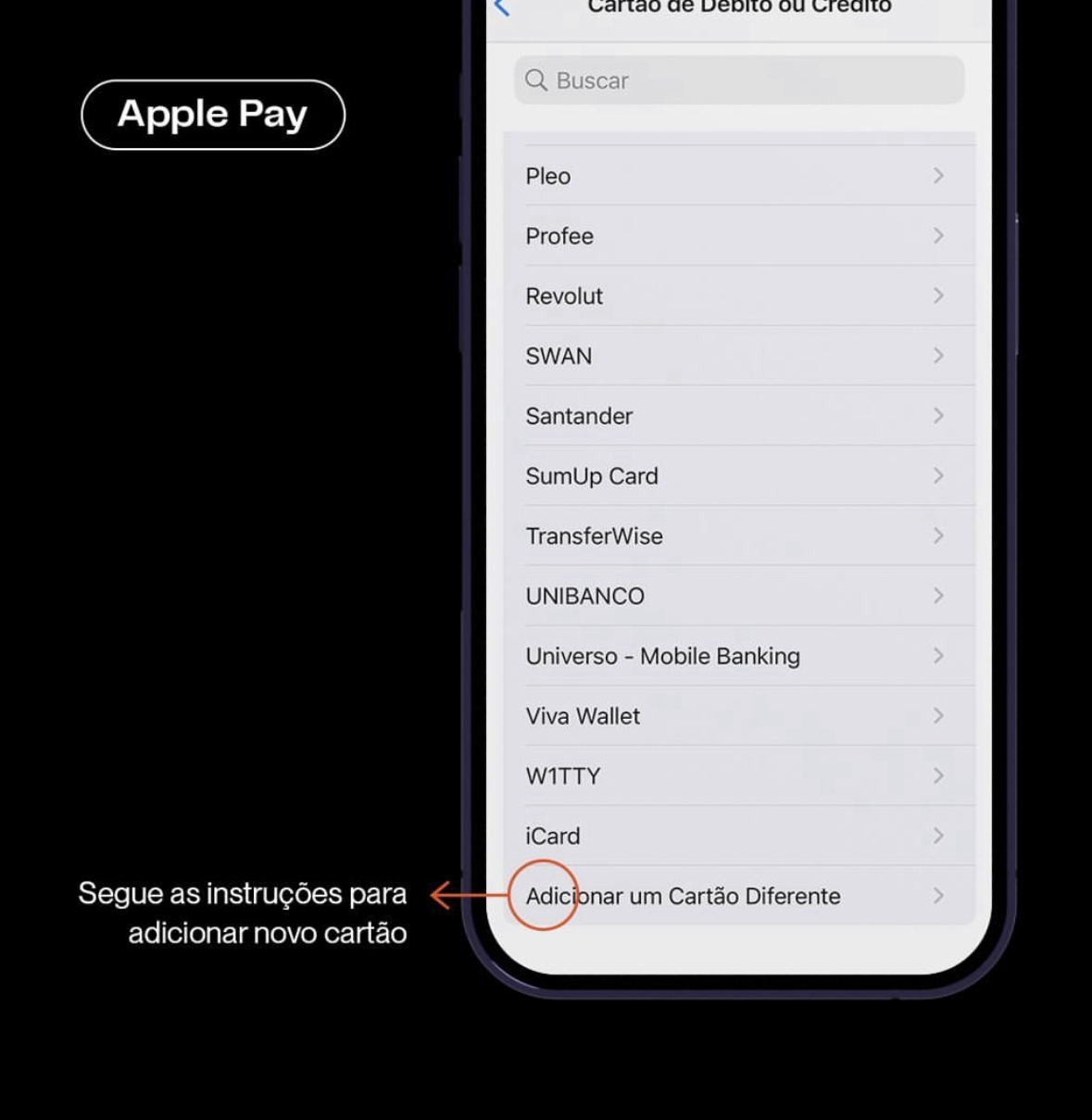
-
Follow the instructions to add a new card. You can either take a photo of your card or enter the information manually.
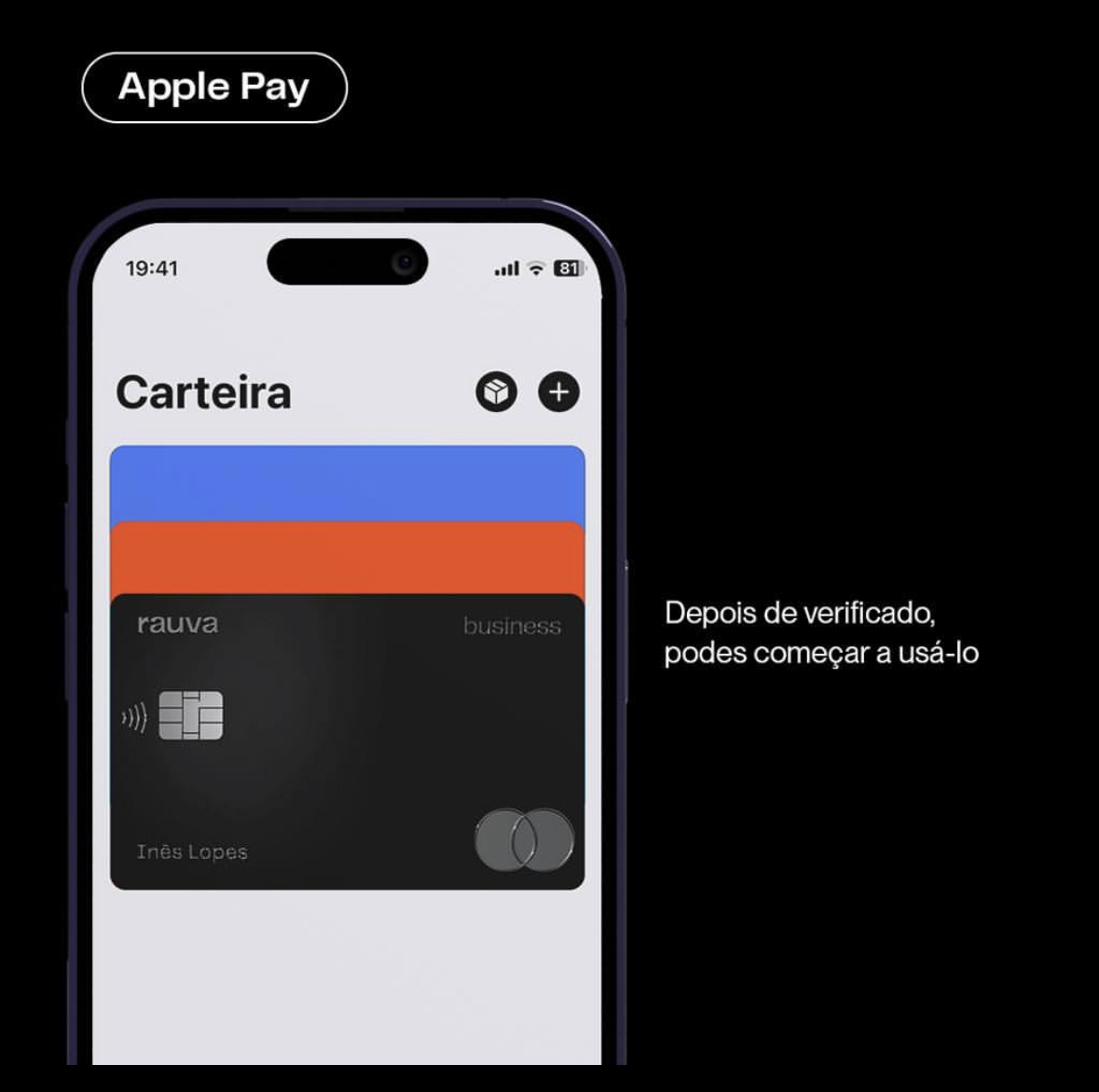
- After your card has been verified, it should be ready to use with Apple Pay.
Google Pay
To connect a card to Google Pay, follow these steps:
- Open the Google Pay app on your device.
-
Tap the "+" sign in the lower right-hand corner of the screen.
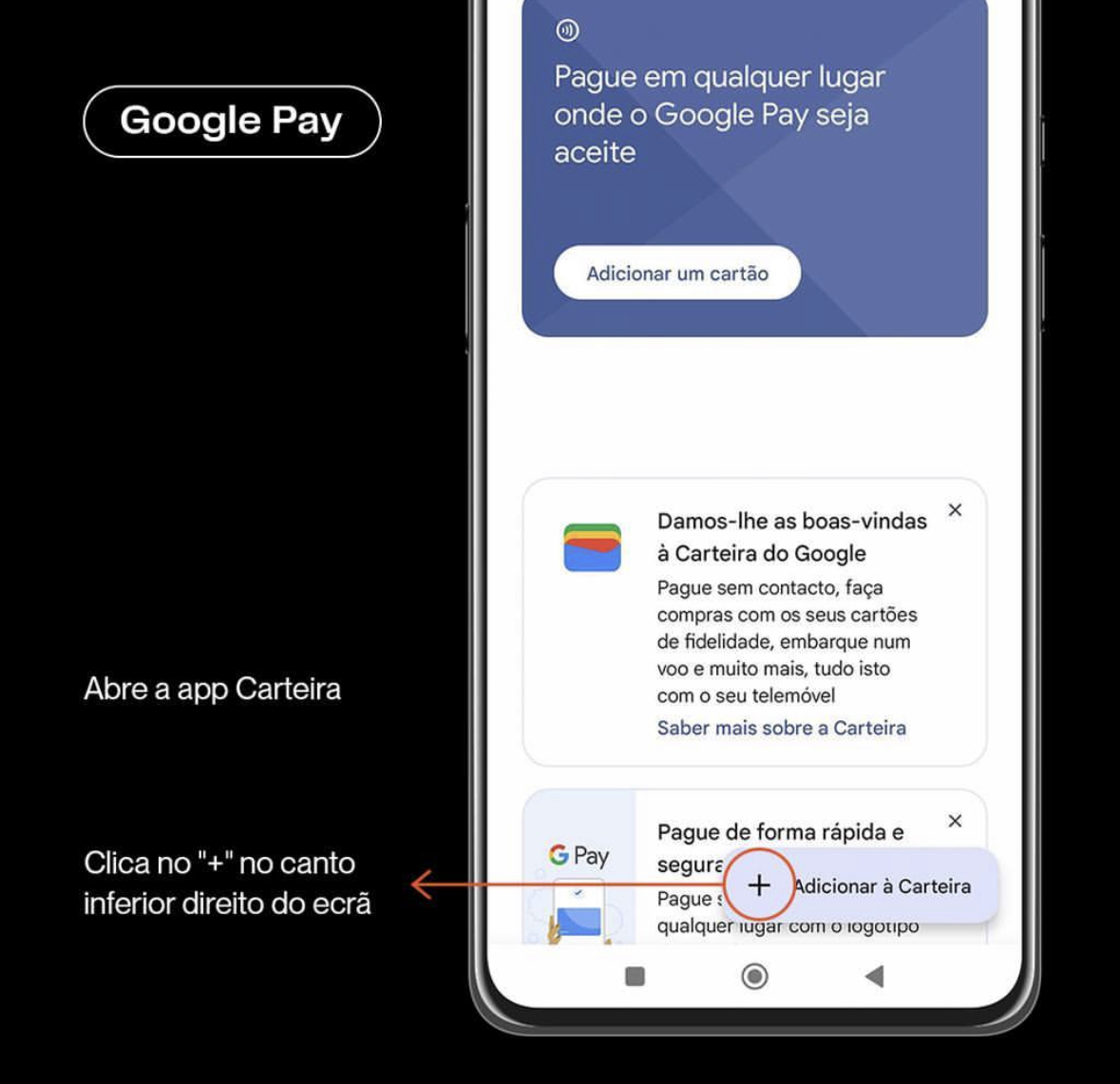
-
Follow the prompts to add a new card. You can either take a photo of your card or enter the information manually.
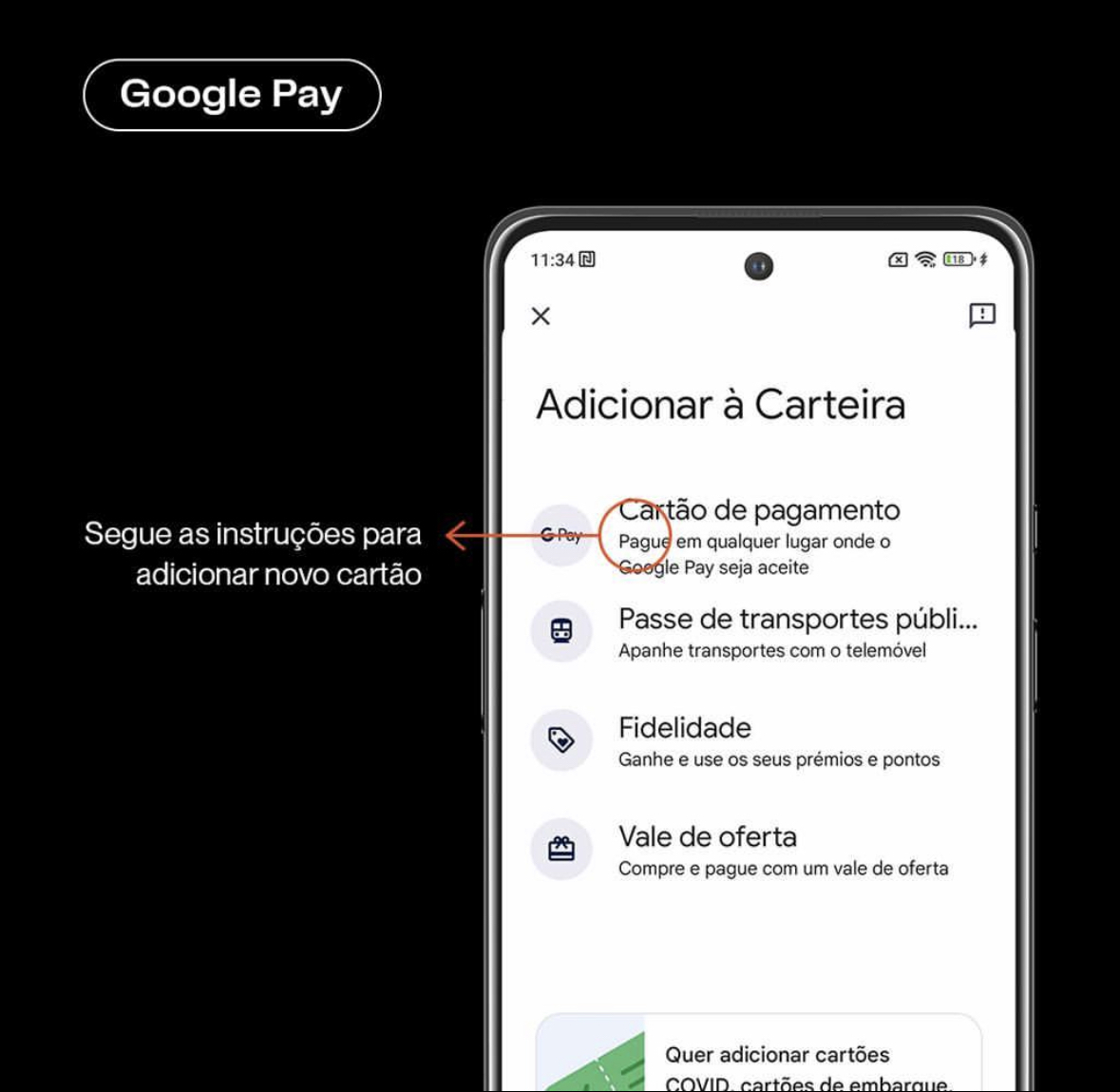
-
After your card has been verified, it should be ready to use with Google Pay.